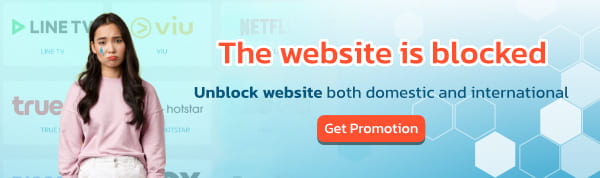How to Create a Strong Password – 7 Golden Rules

1. Create different passwords for different services:
Imagine if the same key opened your car door, your home, your office. The logic is rather obvious. If a hacker manages to get in one place, he or she can get in to another, and another. It’s essential to have a different key for a different lock.
2. Change your passwords regularly:
The same logic applies. Keeping the same lock on your door for years and years is really an invitation for a thief. At some point, the lock is tampered; the code is cracked. Change your passwords regularly. Some applications have settings to remind you to change your passwords frequently. For example, if you are using Windows, you can opt to change your Windows login password frequently by using the password options in Local Security Policy. Simply select Password Policy under Account Policies. Double-click Maximum password age in the right pane, enter the number of days you want to go between passwords, and click OK. Now that’s a clever little reminder.
3. Choose the right password:
Passwords should be at least 16 characters long, and contain a combination of numbers, symbols, upper case letters, lower case letters, and a space. They shouldn’t be repetitious at all, nor be an actual word or ID.
Sounds rather tricky doesn’t it? Not only is creating them hugely annoying, but so is remembering them.
One way of creating a mumbo jumbo password that you can actually remember is to extract it from a phrase: For example “I have 3 pink goats and 5 cats in the house.” Password generated: Ih3pga5cith. So while inventing new passwords, you might as well make for some comic entertainment out of it.
4. Opt for two step verification:
Gmail, along with Facebook, offers this seamless way of keeping your security intact. When signing in, it simply asks you to enter a code that it sends to your phone. Fast, clever and functional.

5: Disable autocomplete for user names and passwords:
Essentially by disabling autocomplete
you are logging out when you are away from your computer. Of course, it’s annoying when you are constantly prompted to punch in that complicated password when you leave your computer for a few minutes, , but essential when you’re on a public computer, or generally sharing it with others.
To disable the feature on Internet Explorer
click Tools > Internet Options > Content, and choose the Settings button in the AutoComplete section. Uncheck User names and passwords on forms. Click OK, and then choose the General tab, and click Delete > Delete Passwords. Click Close and OK. Uncheck User names and passwords on forms in Internet Explorer’s AutoComplete Settings dialog box.
In Firefox
simply click Tools > Clear Private Data (or press Ctrl-Shift-Delete), check all the items, and click Clear Private Data Now.
In Google Chrome
click on Chrome’s menu button > Scroll all the way to the bottom of the settings page and click on Show advanced settings > Scroll down and locate the Passwords and forms section > Uncheck the mark next to the option labeled Enable Autofill…
6: Team up with a password manager:
There are a plethora of password managers out there that simply store all your riddles and fill in your log ins. It’s sort of like having a little memory stick with you. Some great options include 1Password, LastPass, Roboform. All you have to remember is the master password to log into the password manager itself.
7: Don’t send your password via e-mail or give it out over the phone:
That’s rather a given, but you never know when you might need a little reminder of the obvious.
Our advice: just do it.
So there you have it. Our guide to the essentials in password conundrums.
Imagine your house – the nest of all your possessions, memories, treasures. Now imagine if you just left the door unlocked for whomever to pass by.
Online passwords are like keys to your home. No matter what, you want to ensure that your world is securely locked.
** If want the best VPN
The best BullVPN. VPN Service Use Protect your Online Privacy Online privacy encrypt your internet traffic and hide your IP address from hackers, unblock websites & encrypt your connection for Windows, Mac, iPhone & Android. Get Now. www.bullvpn.com
credit - vpnmentor