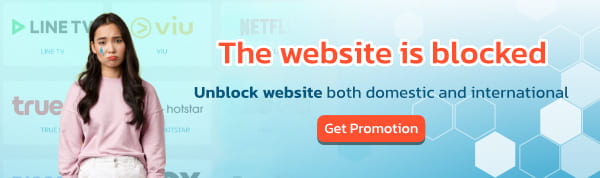Today, we’re excited to introduce the service from BullVPN—the ability to Add devices by yourself! This feature is perfect for customers who need to connect multiple devices simultaneously. The process of adding devices is simple and hassle-free. But before we dive into the steps, let’s first understand what devices are.
What are devices?
Devices refer to the number of devices, such as smartphones or computers, that can use BullVPN simultaneously. Typically, if customers purchase a monthly plan or higher (1 month, 3 months, 6 months, 1 year, or 2 years), they will receive 4 devices, meaning they can log in and connect up to 4 devices at the same time. In contrast, the 7-day plan includes only 1 device, allowing usage on just one device, and additional devices cannot be purchased for the 7-day plan. If customers wish to add more devices, they can do so by themselves when purchasing a 1-month plan or higher through the BullVPN website. The process of adding devices is simple—let’s follow.

How to add devices
Customers who can increase the number of devices must make a payment for the BullVPN service via the website only. Excluding payment through the application (up to 4 devices), just the customer following the steps. After paying for the service, you will be able to add devices to use immediately.
Note: Customers who already have an active subscription cannot purchase additional devices by themselves; they must contact the admin.
How to add devices
Customers who wish to add more devices must complete the payment process through the BullVPN website only. Payments made through the mobile application are not eligible for adding devices (maximum of 4 devices). Simply follow the steps, and once the payment is completed, you will be able to get additional devices immediately.
Step 1: Log in to BullVPN
- Log in to your BullVPN account. If you don’t have an account yet, select Join Now to sign up and start using BullVPN.

Step 2: Choose a Plan
- Go to the Order page and select the subscription plan that best suits your needs. You can add devices by yourself when purchasing a plan of 1 month or longer (1 month, 3 months, 6 months, 1 year, or 2 years).

Step 3: Enter Email or Username and adjust device
- In the next step, you will need to enter the Email or Username for the payment. If you are already logged in, the system will automatically display your email for verification. Please check the information carefully.

- Next, look for the Add devices section. Here, you can click the plus icon to increase the number of devices you want, with a maximum of 20 devices. Alternatively, you can click the minus icon to reduce the number of devices as needed.

Step 4: Set Activation Date
- In this step, if you wish to set a specific activation date, you can choose the date you would like the service to start. If you want to activate the service immediately, simply select Activate Now to start using it right away.

Step 5: Choose a Payment Method
- Customers can select their preferred payment method for BullVPN at this step. There are five available payment options.

- How to pay BullVPN with Mobile Banking (QR Code) Recommended
- How to Pay BullVPN with Credit/Debit Card
- How to Pay BullVPN with Stripe
- How To Pay BullVPN with PayPal
- How to pay BullVPN with True Wallet
- How to pay BullVPN with Bank Transfer
- Customers can make a payment through their preferred method. Once the payment is completed, the number of devices (Add Devices) will be increased immediately.
- However, for payments made via bank transfer, the device limit will be increased only after the system verifies the transaction. This verification process may take between 1 hour to 1 day.
Step 6: Payment Completed
- After completing the payment, the system will display a confirmation page with the message "Payment Completed" as shown in the image. This marks the end of the payment process.
- Customers will receive the activation of their connections immediately after the payment is processed. You can verify this by checking the Account page.

You can check the payment status here.
Invoice: www.bullvpn.com/member/order

Processing to Approve.
At that point, you will receive your activation in the BullVPN system and can start using the service immediately.