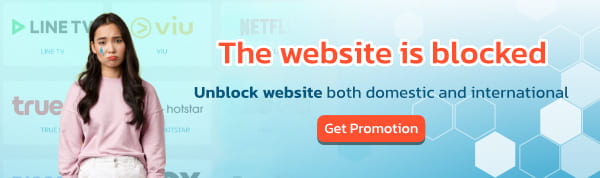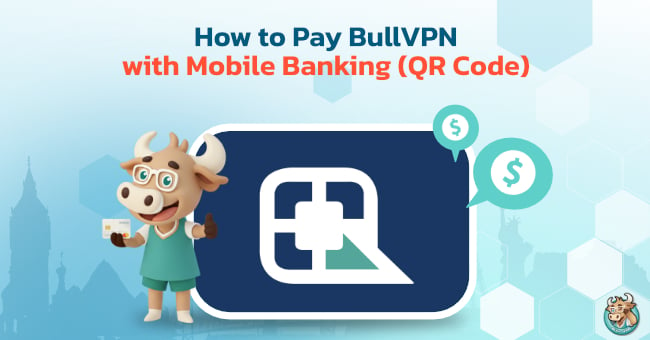
For customers who wish to pay for BullVPN services via Mobile Banking (QR Code), it's simple to do on your own in just a few steps. No matter which package you choose, the system will automatically extend your usage days, or you can set a future activation date as well.
Steps to pay for BullVPN services via Mobile Banking (QR Code)
Step 1: Log in to BullVPN
- Step 1: Log in to your account at https://www.bullvpn.com/login. Important: If you haven't registered yet, click on "Sign Up" to complete your BullVPN subscription.
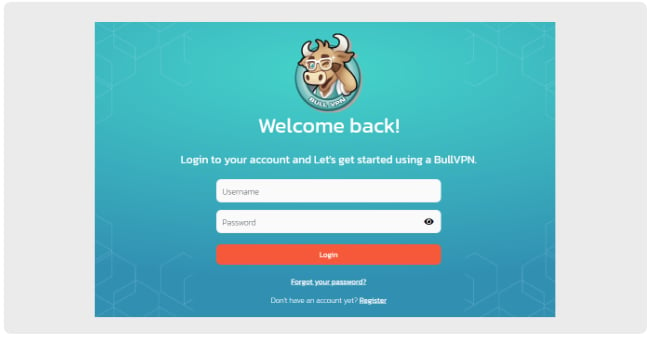
Step 2: Select your desired plan
- Proceed to the payment page https://www.bullvpn.com/order
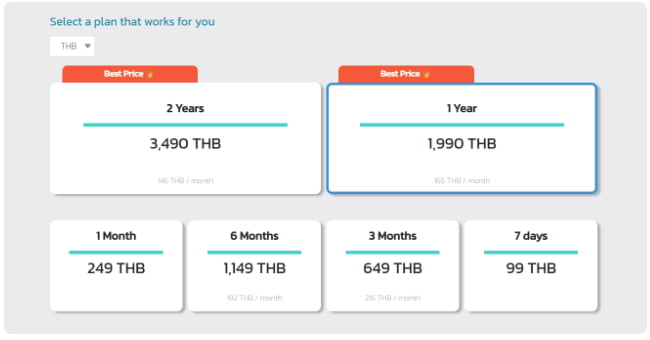
- Choose your desired plan. For monthly plans and above, you'll receive additional free usage days for added value:
- 2-year plan: 10 days free
- 1-year plan: 5 days free
- 6-month plan: 4 days free
- 3-month plan: 3 days free
- 1-month plan: 2 days free
Step 3: Review your information and choose your payment method.
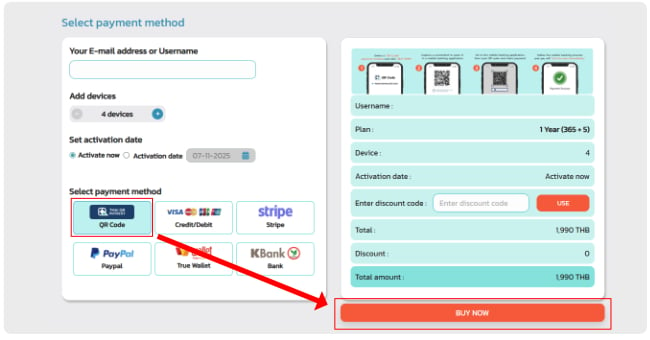
- Review your email and username for payment. If you're already logged in, the system will display your email, make sure the details are correct.
- Next, check the Add Devices section. You can click the plus sign to add up to 20 devices or click the minus sign to reduce the number of devices as needed.
- If you want to set a specific activation date, select Activation Date during this step. If you want immediate activation, choose Activate Now.
- For payment, select Mobile Banking (QR Code). If you have a discount code, enter it in the Enter Discount Code field. After verifying all the details, click "Place Order."
Step 4: Make the payment
- The system will take you to the payment page. Please enter your details and verify that everything is correct. Then, click "Scan QR Code to Pay."
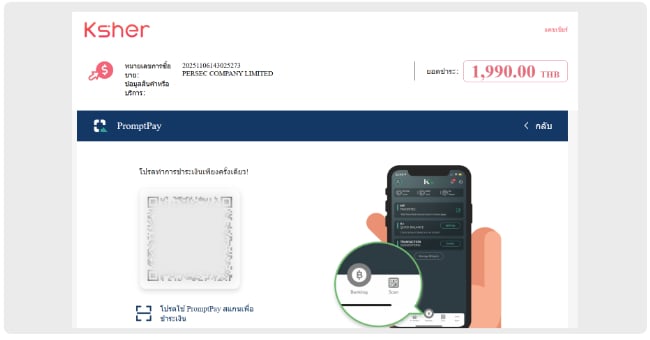
Step 5: Payment completed
- Once your payment is successfully processed, the system will display a confirmation message saying "Payment Success," as shown in the image. This marks the completion of the payment process.
- You will receive your usage days immediately after the payment is confirmed. You can check your account for details.

FAQ - Frequently Asked Questions
1. Invalid Security Code
Please check if the card details are entered correctly. If the card has never been used for online payments, it might be blocked. Contact your bank to resolve this.
2. Failed Fraud Check
Ensure that you are not currently connected to a VPN or try making the payment again.
3. Incorrect Package Payment
If you’ve selected the wrong package, please contact the BullVPN support team for assistance.