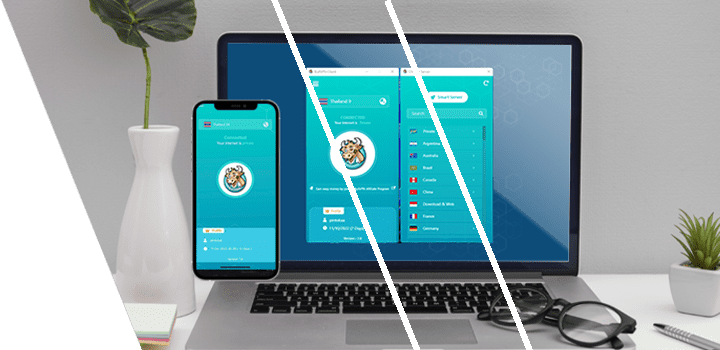Download BullVPN for Android TV.
You can only use BullVPN on Android TV with Play Store.
1. Register
If you haven't registered yet, you can do so here. www.bullvpn.com/signup
2. Install the application
Go to the Play Store on your TV, search for BullVPN, then install it. Once downloaded successfully, you can open the application right away.
3. Log in
When you open the application, you will encounter a code. Enter this code on the 'My Account' page on the BullVPN website. Or, you can scan the QR Code to go to the BullVPN website directly.

Access 'My Account' page and click on 'Login on TV' as shown in the image. Enter the 6-digit code into the PIN Code field and click 'Send'

Note: If you press the 'Login' button above and the TV screen does not change, please press the 'Check again' button on your TV. You can choose to log in by email by clicking on 'Log in By Email', enter your email and password, then click 'Log in'

Note: If you are unable to log in using both of the above methods, please come back to change the "Domain Setting" to other Modes and then log in again.

Once logged in, the application will display the connection page.

4. Method of selecting a server.
Press on the Server box to select and change the server. The system will display a variety of server options for you to choose from.

If the connect button is colorful like this, it means you have successfully connected to the VPN.

5. Menu
5.1 Account menu will display customer information and all logs. If customers need to view additional information, they can scan the QR Code on this page.

5.2 Check IP allows you to check an IP address in this menu.
IP Address before connecting and after connecting

5.3 Refresh menu allows you to refresh the application from this menu.

5.4 The Log out menu logs you out of the system.